Tips for registration and using the TeamLinkt app.
Help page on TeamLinkt website
Many of the help topics are for administrators but there are some topics for regular users
Trouble with USA Lacrosse verification
If you are having trouble verifying USA Lacrosse membership:
Make sure the membership expiration date is past the last day of the month that the season ends. Typical dates are as follows
For the spring season: June 30th (due to post-season tournaments)
For youth fall ball: October 31st or November 30th
For girls high school fall ball: November 30th
For boys high school fall ball: December 31st
Make sure you do not have any extra spaces in the membership number, especially if you are cutting and pasting from the USA Lacrosse website
Make sure you enter players last name only
Occasionally you might need to use a desktop computer or clear a browser's cache for unknown technological reasons
Joining a team/message about join codes
You can ignore the message about using join codes. As soon as the registrar rosters your player to a team, you will automatically see the team the next time you open the app. In some cases you may need to log out and log back in.
Players will generally be added to teams withing a few days of registering or at the latest 2 weeks before the start of the season.
TeamLinkt Plus is optional
TeamLinkt Plus is an optional paid version of the app that removes ads and provides some additional functionality like multi-team schedule view. It costs $5 per month. The standard free version still gives you access to the schedule, event locations, team chat, etc. Parents are free to choose whether they want to use the free version or upgrade, and we don't make any recommendations one way or the other.
From the App
Press the Events tab and click the 3 Dots in the top right
Press Subscribe to Calendar. On iOS, this will automatically open your iCloud Calendar. From Android you will be given a link to subscribe from your Google (personal) Calendar
Go to your Google Calendar
Press the Gear Icon or Settings and open the settings page
Press Add Calendar and select From URL
Paste in the URL you copied
Press Add Calendar
From the Web
Select your team in the top right Dropdown
Click Schedules > Schedule then click Subscribe
For Apple, choose the Apple option
For Google Calendar, choose the Webcal option
For other services like Skylight, or other third-party schedule/calendar programs try the iCal option
Copy the URL and navigate to your Personal Calendar
Press the Gear Icon or Settings and open the settings page
Press Add Calendar and select From URL
Paste in the URL you copied
Press Add Calendar
How to subscribe to a team calendar
Switching between teams if you have multiple children playing
Clicking on the team name at the top of the screen allows you to switch between teams
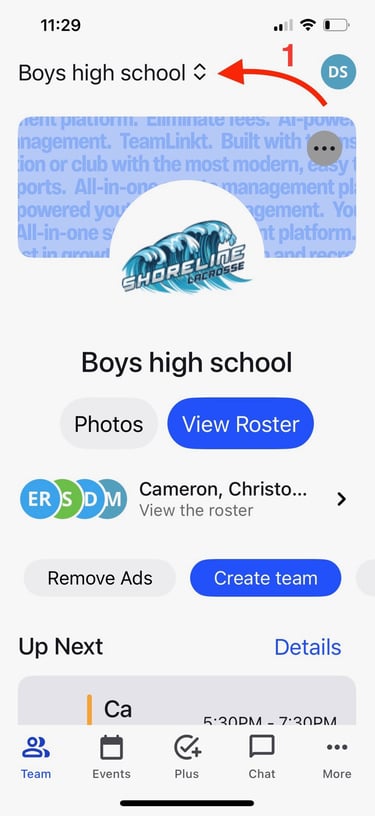
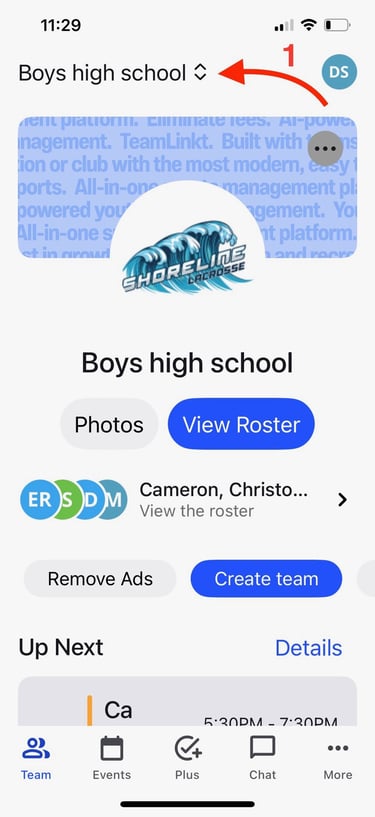
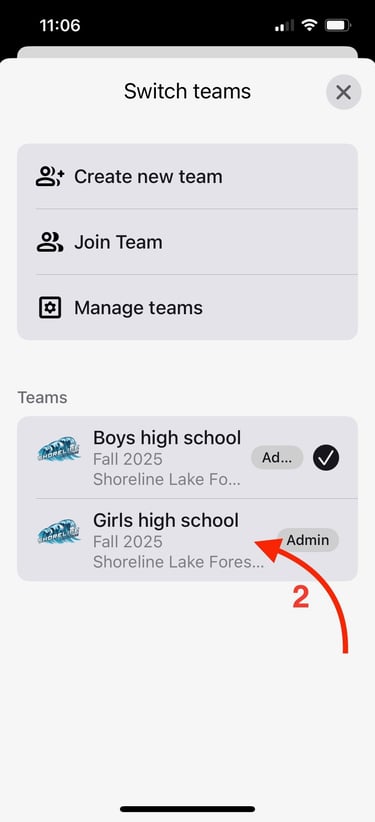
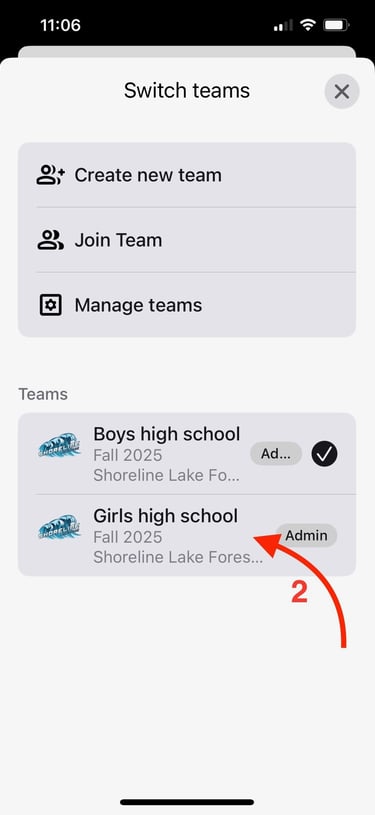
If you click on "Events" in the app and nothing shows up or you get grey rectangles, swipe down to refresh
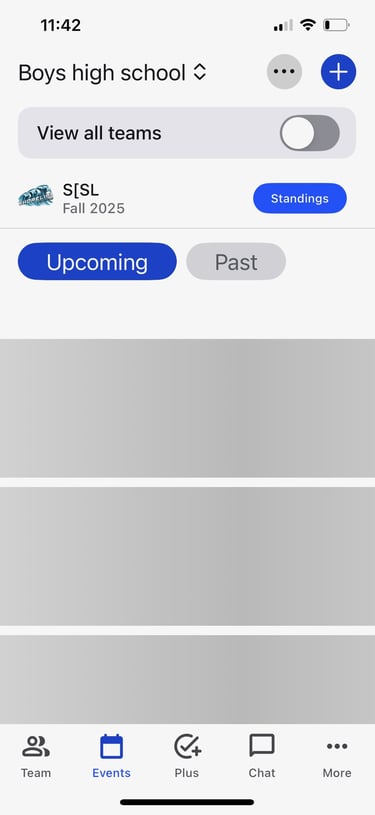
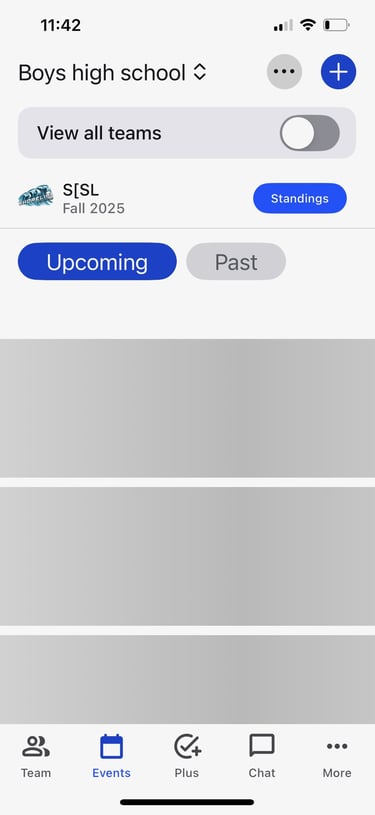

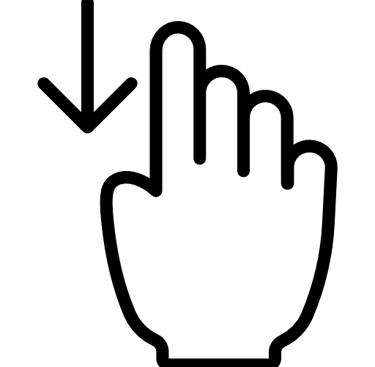
How to hide a team from past seasons
Past seasons get archived but can still be visible in the app. To hide them from view follow these steps:
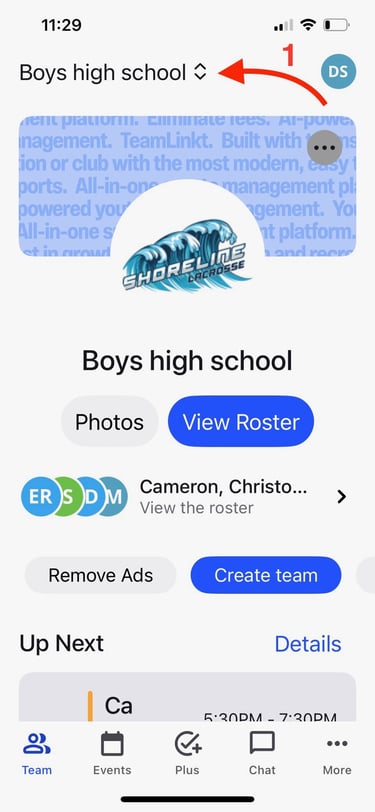
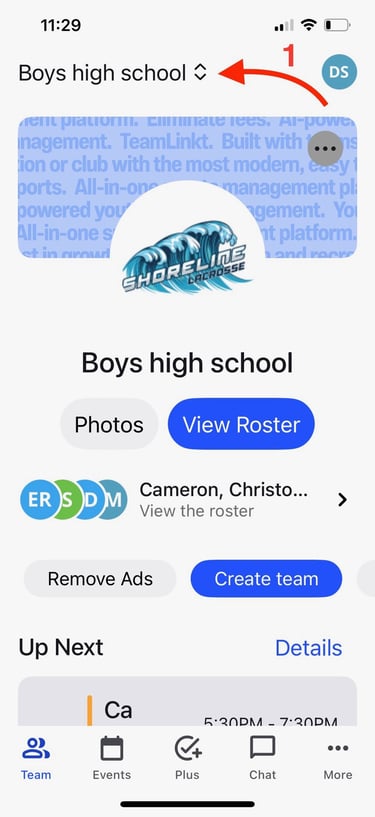
Click the list of teams in the top left corner.
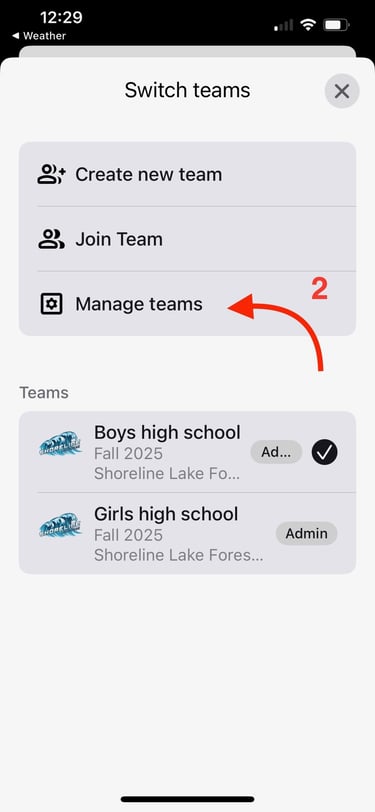
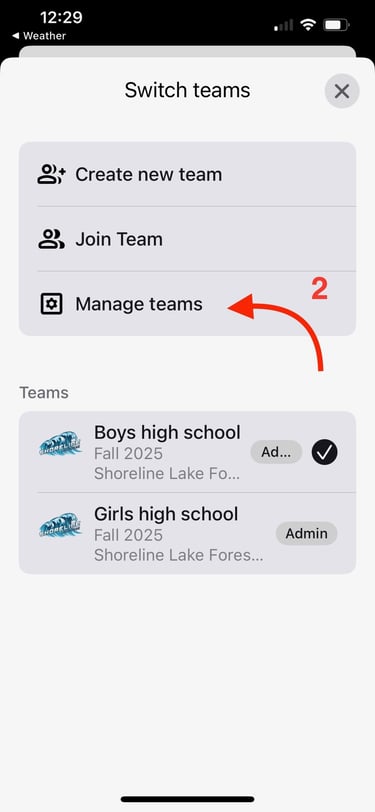
Click Manage Teams.
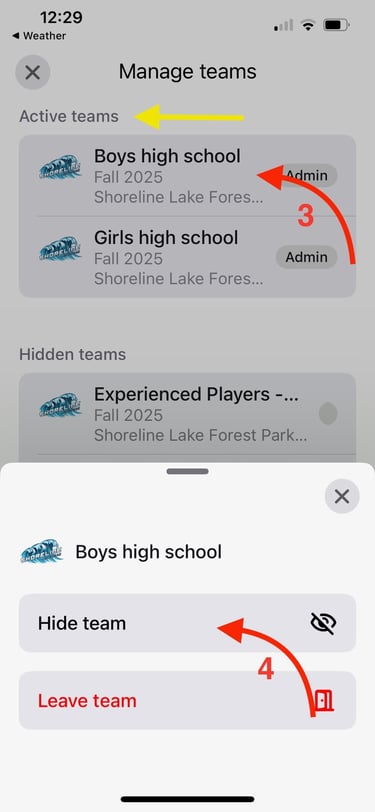
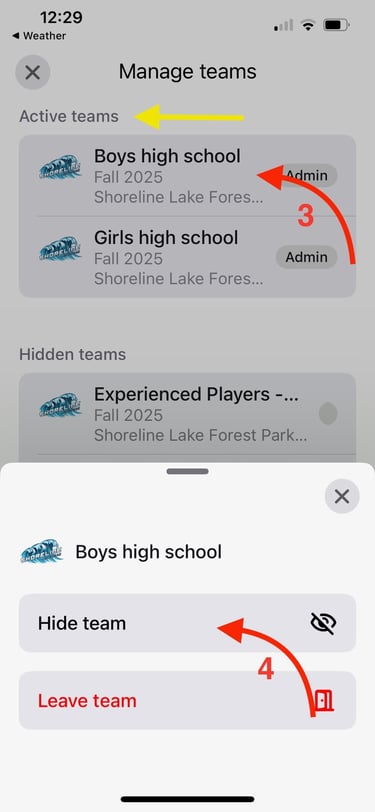
Click the name of the team you want to hide from the active teams list, then click Hide Team.
How to unhide a team
If you hid a team in the app either on purpose or by accident and want to have it visible again in the app, follow theses steps to unhide them from view:
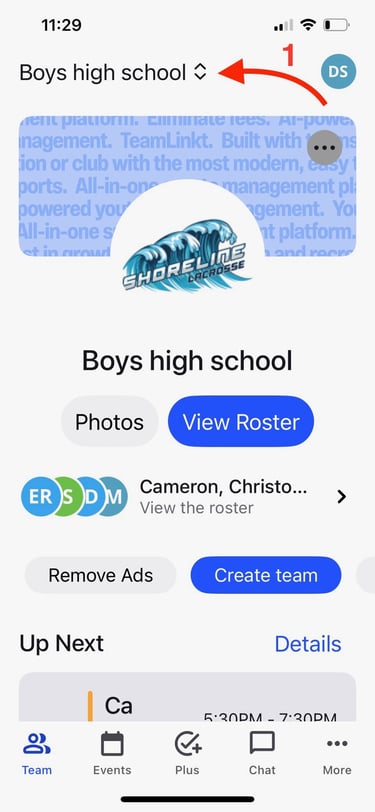
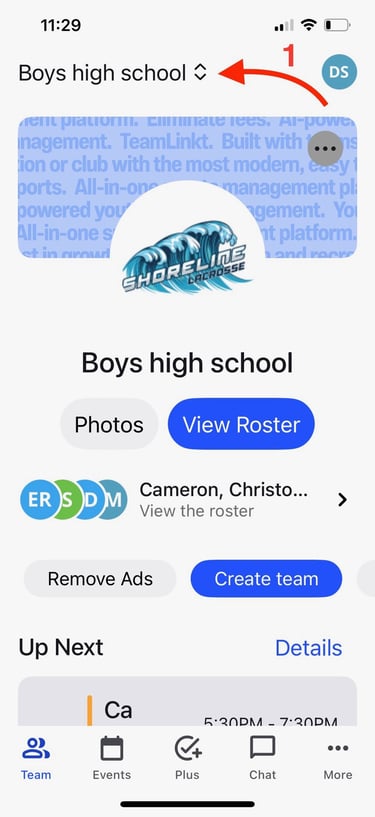
Click the list of teams in the top left corner.
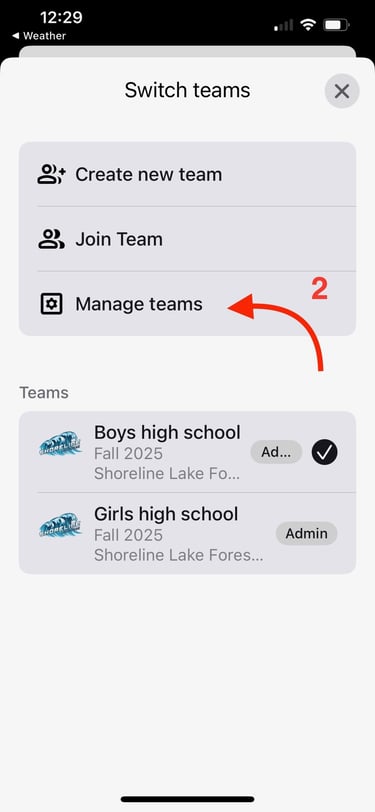
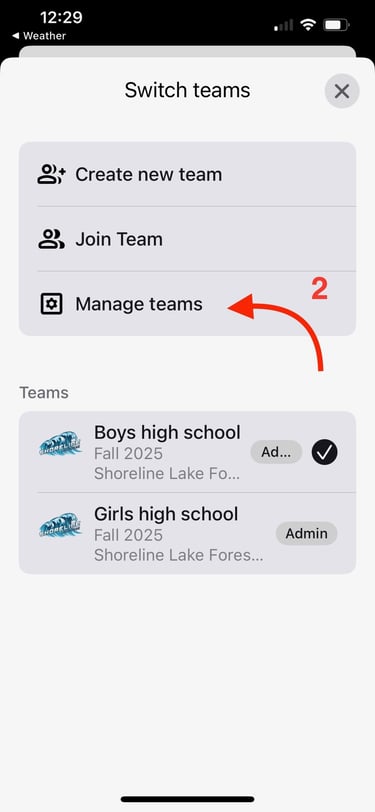
Click Manage Teams.
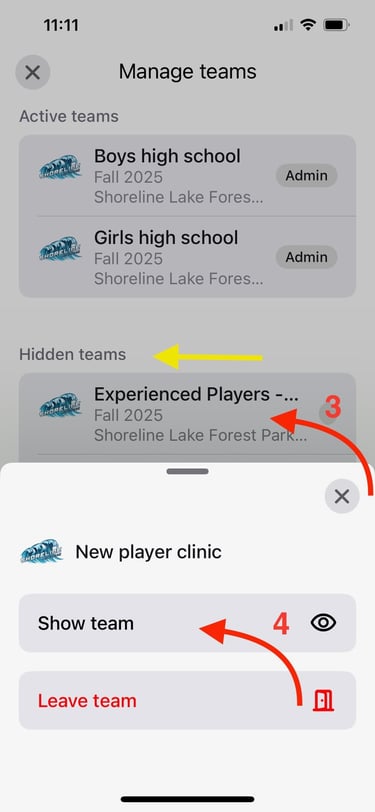
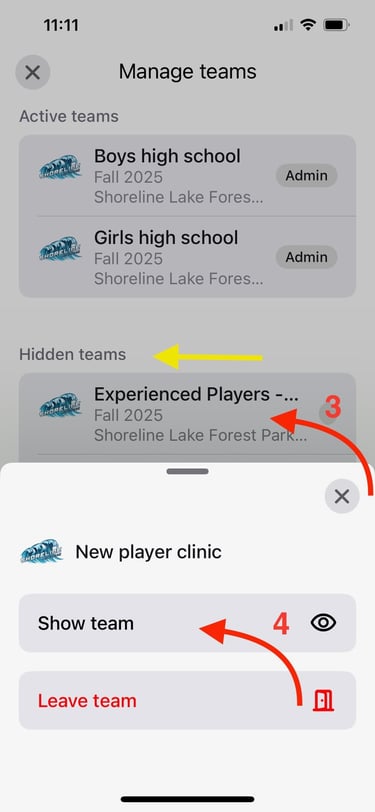
Click the name of the team you want to unhide from the hidden teams list, then click Show Team.
Contact
General questions and registration:
registrar_at_shorelinelacrosse.org
Boys program director and high school head coach
mattsoko_at_shorelinelacrosse.org
Girls program director and high school head coach
Equipment related questions:
© 2025 Lake Forest Park Shoreline Lacrosse Club. All rights reserved.

